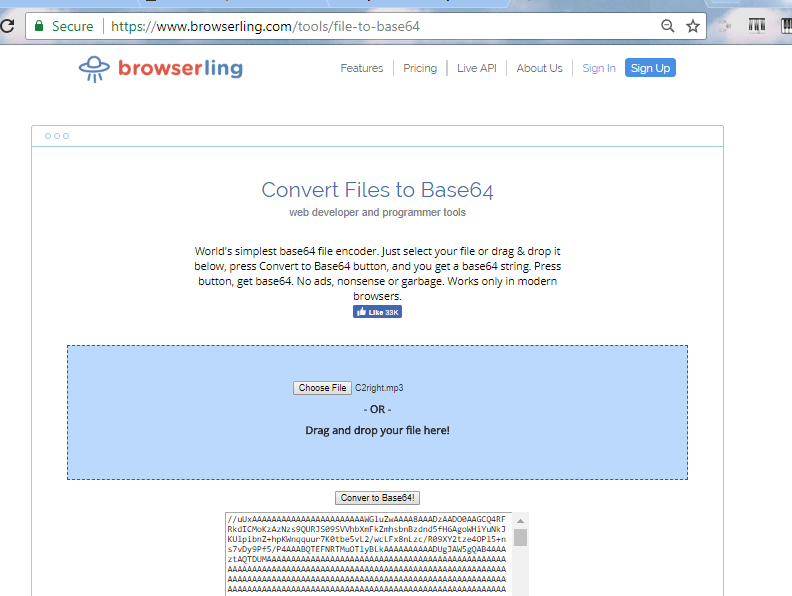
Record sample sound and convert them into MP3 or OGG to reduce download size.
Warning: compression bring distortion to wave shape and you may notice clicks in looped samples. You need to change loop start/end to avoid clicks.
Warning: Of course, you can use the original uncompressed .wav files with the maximum sample rate and stereo. But this will increase the download size by 20-30 times.
Open any online BASE64 encoder and convert file into string
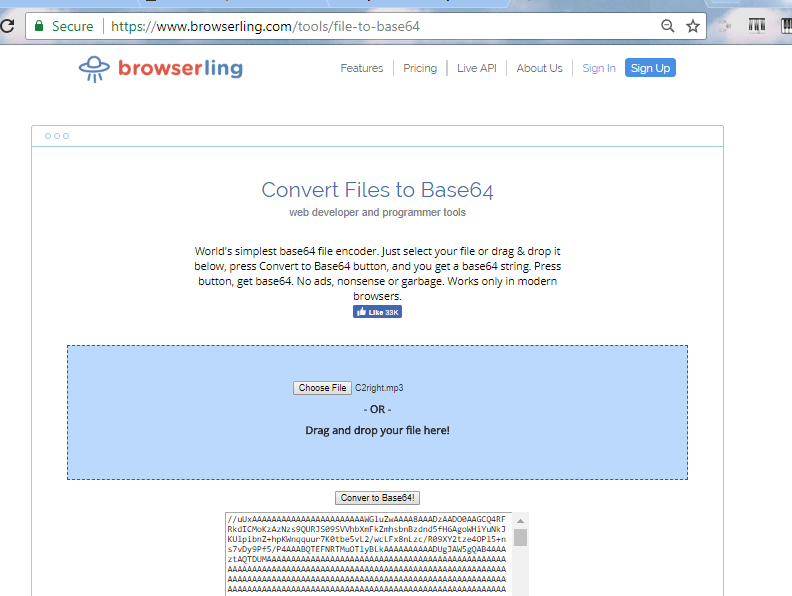
Create definition of instrument
var myCustomSampledInstrument={
zones:[
{
midi:0 //MIDI program
,originalPitch: 84*100-36*100 //root pitch in cent, may be transpose up/down
,keyRangeLow: 12*3+6 //zone low key
,keyRangeHigh: 127 //zone high key
,loopStart: 0 //loop tart in seconds
,loopEnd: 0 //loop end in seconds
,coarseTune: 0 //use fine tune
,fineTune: -11 //tune correction in cents
,sampleRate: 48000 //file sample rate
,ahdsr: true // see example
,file:'//uUxAAAAAAAAAAAAAAAAAAAAAAAWGluZwAAAA8AAADzAA...
}
]
};
Insert BASE64 string into field 'file'.
Open any SF2 editor and open your sample. Fill other fields from sample info:
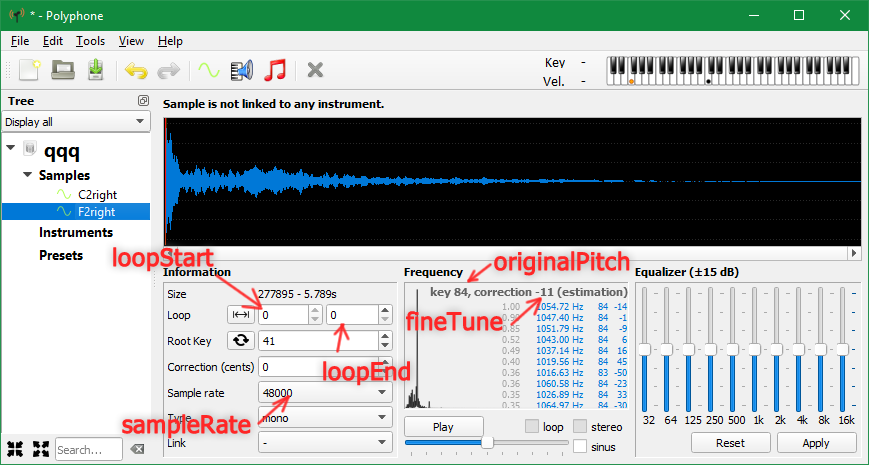
Play custom instrument
player.queueWaveTable(audioContext, audioContext.destination, myCustomSampledInstrument, 0, key, 2,0.5);
Look to code of this page to find more information.
Open any .mid file and select '-1: myCustomSampledInstrument' for any track to test sound.